 I have been getting numerous requests over the years to make a tutorial on how exactly I digitally ink my work using Corel’s Painter™. Let me get this out of the way first; I have not been trained whatsoever by anyone in the comic book industry. What I do and how I do it is from years of experimentation with the tools I’ve acquired and visually studying those https://hotcanadianpharmacy365.com/drugs/Advair+Diskus/ of the works of real comic book inkers like Scott Williams, Richard Friend and Joe Weems (to name just a few).
I have been getting numerous requests over the years to make a tutorial on how exactly I digitally ink my work using Corel’s Painter™. Let me get this out of the way first; I have not been trained whatsoever by anyone in the comic book industry. What I do and how I do it is from years of experimentation with the tools I’ve acquired and visually studying those https://hotcanadianpharmacy365.com/drugs/Advair+Diskus/ of the works of real comic book inkers like Scott Williams, Richard Friend and Joe Weems (to name just a few).
Before I continue, this tutorial assumes the following:
- You own and have basic knowledge on how to use Corel Painter version 11 and above.
- You own and have basic knowledge of how to use a graphics Tablet. Here I’m using a WACOM™ Intuos3 A5.
The most important to know is that I’m going to emphasize in this tutorial not the techniques I use to ink, but how my tablet and Painter is set upped so that it reacts to my natural strokes and gestures.
If you’re ready, click on the next page.
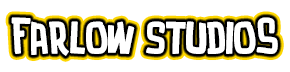
Thanks a million for this! When I installed a new version of Corel Painter, my inking looked really off and I couldn’t figure out why. Playing with the brush tracking made such a difference. Seriously, I searched everywhere for this information. Cheers! 😀
Nice tutorial. I’ve never inked in Painter (I usually use PS and Sai). I’m always looking out, though, for a program that can give my digi-inks a more organic and traditional inking look. I’ll have to try this out. Thanks for the tutorial! 🙂