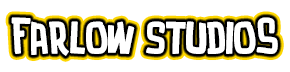The main tools that we are going to use here are:
the Brush Tool (B) ![]() the Lasso Tool (L)
the Lasso Tool (L) ![]() the Magic Wand Tool (W)
the Magic Wand Tool (W) ![]() the Gradient Tool (G)
the Gradient Tool (G) ![]() and [some of the time] the Pen Tool (P)
and [some of the time] the Pen Tool (P)![]() .
.
The Lasso tool that will most likely be used here is the Freehand Lasso Tool ![]() , but from time to time you’ll see the Polygonal Lasso Tool
, but from time to time you’ll see the Polygonal Lasso Tool ![]() being used as well.
being used as well.
But before we start, I’ll briefly show you the settings I use for the tools that will be used, Starting with the Brush Tool.


I use a fairly soft round brush, diameter will vary according to what part of the image I’m coloring, Opacity is set varying in the range of 20% to 60%, Flow is about 50%.
The “Airbrush” icon is turned on to indicate that I’m using the airbrush mode of the tool (see above image). In Photoshop 7.0 and above, they’ve introduced the Shape Dynamics Option and whenever you pick a preset brush, the setting is turned on. I usually turn it off or “uncheck” it so that I only have a straight forward flow of the colors in the beginning.
The Magic Wand Tool ![]() (W) has a simple setting set to it, and that is its Tolerance (the number that determines how closely to match colors – higher tolerance results on a larger selection) is set to 5, which simply constrict the selection to just the desired area (see image below).
(W) has a simple setting set to it, and that is its Tolerance (the number that determines how closely to match colors – higher tolerance results on a larger selection) is set to 5, which simply constrict the selection to just the desired area (see image below).

The Anti-alias is negligible for me because of the high-resolution of my files. Contiguous is checked, but again just by preference. Sample All Layers are unchecked.
The Lasso Tool (L) ![]() will be as important as the Brush Tool in the coloring process. Most effective if you have a tablet to work with. The option you just need to adjust here would be the Feather amount (see below).
will be as important as the Brush Tool in the coloring process. Most effective if you have a tablet to work with. The option you just need to adjust here would be the Feather amount (see below).

The Gradient Tool’s (G) ![]() settings will vary depending on your need, so this is a trial and error area.
settings will vary depending on your need, so this is a trial and error area.