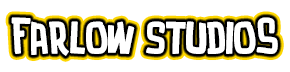I always start coloring the face, so I go to my Flats Layer and select that area with the Magic Wand Tool (W) ![]() . Go back to the copy layer on top and start brushing.
. Go back to the copy layer on top and start brushing.


The colors I’m using to paint are the base color (the flat color I used for the skin) and two shades darker of the base color. I usually place those two darker shades in the foreground and background colors in Photoshop, then it’ll be easy to switch from foreground to background just by pressing X on the keyboard (see c7 – c7.1).
Select Brush Tool (B), using the first dark shade, I set the mode to Darken, Opacity of about 30%, Brush diameter to about 45 px. I stroke freehand following the contours of the human face, particularly the soft female face.
Seeing as the brighter light source is located on her left side, I’ll opt to shading her right area a bit darker. By setting the Opacity of the Brush to 35%, I can gradually darken the shadows until I’m satisfied to its shade (see c8), switching between the two dark shades I set previously.