 Inking through traditional means has been my Achilles’ heel ever since I can remember. I just never had the dexterity and patience to use real ink and brush. That, and I don’t have the patience.
Inking through traditional means has been my Achilles’ heel ever since I can remember. I just never had the dexterity and patience to use real ink and brush. That, and I don’t have the patience.
To ink a penciled illustration, whether its your own or someone else, requires patience and precision, and I know I have the precision, but I lack the patience.
Thanks to technology, I don’t have that problem anymore. With Photoshop, I can ‘ink’ my drawings using crisp, smooth lines that I wanted without worrying about making mistakes, blotting or refilling my ink pens or ink bottles.
I have, since the conception of this tutorial, switched to digitally inking my pieces using Corel™ Painter, but this technique is very much viable still whenever I need to draw something I just can’t do freehand.
I started inking digitally during version 5.5 of PS, I was still using a mouse then, and there’s not much you can do with Photoshop’s brush tool and pen tool . With the great improvements made to these tools in versions 6.0 and up, and at the same time WACOM unveiled their Graphire tablet, I’ve been able to mimic natural pen strokes.
This tutorial was first made using Photoshop version CS (or 8.0), and though is updated to CS4, much of the techniques here are basically the same across all CS versions. It would be best if you have a tablet with you, as it is easier to use when it comes to digital art, but the technique I’m teaching here can be done with a mouse.
Now this tutorial presumes you already have the following:
- Basic knowledge on using Adobe Photoshop (the features listed in this tutorial are compatible with all CS versions)
- A Graphic tablet or mouse (a tablet will be much easier to use)
If you need a brief explanation on how to use the brush and pen tool, click here. Otherwise, go to the next page.
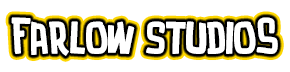
esta pajina es la mejor del mundo